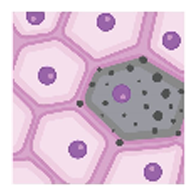Section 4 - RUI Tissue Blocks
When registering an organ (sample) on HuBMAP or SenNet which is supported in the Human Reference Atlas (HRA), you must register a tissue block for the sample with the HRA using the Registration User Interface (RUI).
Accessing the RUI - The RUI is embedded in the sample registration page.
- The RUI option only appears when registering a tissue block (sample) from a supported organ.
- Metadata such as author name, date, etc. is captured as part of the tissue ingest process.
- RUI data is automatically associated with the tissue block on Globus.
RUI information requirements:
- Tissue block length, width, and height dimensions (expressed in mm)
- Tissue block placement relative to a Human Reference Atlas 3D Reference Organ
- Entry of all anatomical structures that are a part of the tissue block
Spatial Registration - As of February 2022, the RUI supports HRA Tissue Block registration for more than 50 organs.
- Is your organ supported? Open the standalone version of the RUI and check the organ carousel.
- Gather materials needed to document from where (in the subject) the tissue block was extracted.
- Open the RUI: Open the relevant version of the RUI (standalone or ingest portal version).
- The Select an organ dialog displays when you browse to the RUI webpage.
- If applicable, select the right or left version of the organ.
NOTE: For more detailed instructions, refer to the SOP: Using the CCF Registration User Interface.
Donor sex and organ selection:
Note: Step 3 varies depending on whether you are using the “public” or HuBMAP’s ingest portal version.
- Enter the donor’s name.
- Select the donor’s sex.
- Organ selection (Varies based on the version you are using).
Public version:- Click the picture of an organ to select it from the carousel.
- The organ may take a few seconds to load.
Ingest portal version: The organ is pre-selected.
- Click Start Registration to complete this step and display the CCF Registration page.
Tissue Placement
TIP: First time using the RUI? Review the Description of the User Interface (UI) section in the SOP.
Adjusting opacity:
- All anatomical structures are set to 20% opacity by default.
- This makes “looking inside” reference organs easier.
- Use the Anatomical Structures accordion menu in the left (metadata) pane to adjust the opacity.
Resizing a tissue block
- Use the Tissue Block Dimensions text input fields in the top right corner.
- The default is a 10 x 10 x 10 mm (L x W x H) block.
- Enter tissue section thickness in millimeters.
Moving a tissue block: There are 3 methods for moving a tissue block into position.
- Mouse: When using the mouse, the tissue block can only be moved in two dimensions at a time.
- X, Y, Z axis sliders: Adjust the rotation of the tissue block using the X, Y, Z axis sliders in the right pane.
- A, D, W, S, Q, E keys: Move the tissue block by pressing these keys on your keyboard.
- Each key press moves the tissue block by 0.5 mm in a positive or negative direction.
- Each pair of keys represent a dimensional axis:
- A—D = X axis
- W—S = Y axis
- E—Q = Z axis
- This control method can be used in both the Register and 3D Preview modes.
Inspecting placed blocks: Click the Previously Registered Blocks toggle button in the left pane.
- This lets you inspect tissue blocks you placed before (for reference).
- Click the toggle button to show all previously registered tissue blocks based on your browser’s local cache.
- This feature is supported in most browsers.
- Radio buttons (3D pane): Change the perspective using these radio buttons.
- 3D Preview mode: To verify placement, switch to this mode using the corresponding toggle switch at the top of the 3D pane.
Register Location: Review your registration data, then click the Register Location button.
- Your data will be saved and shared and the RUI window will close automatically.
Tissue Registration Issues
In a number of situations, the user might have doubts about whether the tissue sample can or should be spatially registered. For example, the tissue might be missing some metadata or there might be a mismatch between tissue sample size and 3D reference size. With a few exceptions, the general guidance in such cases is to proceed with the registration process while documenting the issue. In case your tissue sample is missing metadata or there is another issue that you would like to report, follow the procedure below:
Open this Google Form and follow the required steps. Based on the nature of your issue, the Form will either grant you an exemption from registration or ask you to document the caveat and proceed.
Best Practices
Below is a list of best practices to ensure that the spatial registration process goes smoothly and the likelihood of errors is minimized:
- Immediate Spatial Registration Post-Sectioning: Prioritize conducting spatial registrations directly after sectioning tissue samples whenever possible. This approach helps preserve the accuracy of spatial information and minimizes morphological alterations that might occur over time.
- Detailed Documentation of Extraction Site: In scenarios where immediate spatial registration is impractical, carefully document the extraction site. Use photographs and detailed annotations on anatomical images to accurately capture the original location and orientation of the tissue. Such documentation can aid subsequent registration efforts.
- Preserving Context:
- For diseased tissue, clinical imaging, surgeon’s operative notes (if available), and pathology notes can provide insights into the specific characteristics and conditions of the tissue.
- For normal tissue, communication between the surgeon, the tissue collector, and the specimen collection manager can improve documentation accuracy and handling of tissue samples
- Aligning Tissue Using Anatomical Landmarks: The Anatomical Landmarks pane on the bottom left side of the RUI interface serves as a useful reference for orienting tissue samples and navigating reference organs.
- Cross-Training on the RUI: Ensure that multiple team members are trained in using the RUI to prevent processing bottlenecks. Having several proficient RUI users allows for continuity in work, even in the absence of key personnel.