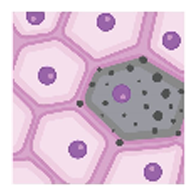Section 8 - Creating an Upload Directory
This section describes the basic steps needed to create an upload directory to submit metadata and data uploads to the HIVE (HuBMAP) or CODCC (SenNet). NOTE: The steps required for this differ for Clinical versus non-Clinical assays. Prerequisite: The submission directory has been successfully validated locally.
- Getting started
- HuBMAP members:
- On the HuBMAP ingest portal
- Register a single donor, sample, dataset, or publication or bulk register samples or data.
- SenNet members:
- On the SenNet Data Sharing portal
- Register a single source, sample, dataset, or publication or bulk register samples or data.
- From the Navigation bar:
- HuBMAP members select REGISTER NEW > BULK > Data
- SenNet members select: Create an Entity > Data
- This action initiates the data upload process.
- Complete the required fields - Select a title that both you and the HIVE or CODCC can use to recognize the data upload.
- Click "Create" - This creates a Globus folder where you upload your dataset files.
- Setting up an upload directory - Upload directories have several required components. At minimum, three parts are necessary:
- An assay metadata file ending in "metadata.tsv" that has been validated using the HuBMAP Metadata Spreadsheet Validator. A list of supported assays can be found here.
- A contributors metadata file ending with a title of "contributors.tsv" that has been validated using the HuBMAP Metadata Spreadsheet Validator. The contributors metadata template can be found here.
- Data files required by the assay's directory schema. A list of supported assays can be found here. Each dataset should have a corresponding subdirectory containing all the files in the directory schema. Each row of the metadata file should reference one of these subdirectories via the data_path field.
- Need to add or modify files? - Follow the highlighted Globus link.
- Save: To make changes to the Title or Description fields use the Save button.
- Submit: Click Submit once all data has been uploaded to Globus.
- Contact the HuBMAP Helpdesk if further processing by the HIVE is needed.
- Contact the SenNet Helpdesk if further processing by the CODCC is needed.
EPICs
EPICs (Externally Processed Integrative Collections) allow data providers to upload non-HIVE biological interpretations to the HIVE for publication on the HuBMAP Data Sharing Portal.
- The process for submitting EPICs to the HIVE is similar to the process above.
- See an overview of EPICs with more information about uploading data for EPICs.
- Metadata and directory schemas can be found on the schema documentation under EPICs.
- However, EPICs may have additional files that need to be uploaded, such as objects-by-feature matrices for Segmentation Masks.
- These details are documented on the relevant schema pages.
This section is for Clinical Assays only:
- Email the HuBMAP Helpdesk OR SenNet Helpdesk when ready to upload.
- Be sure to use an institutional email address (e.g. name@institution.edu).
- The Help desk relays this request for space on the protected endpoint to the Pitt team.
- The Pitt team provides the assay team with the protected data endpoint.
- Upload your data as compressed / zipped folders, using Globus.
IMPORTANT: This location is distinct from where NON-Clinical HIVE or CODCC data is uploaded.