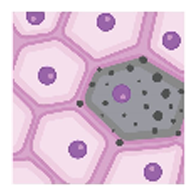SenNet Command-Line Transfer (CLT)
The SenNet Command-Line Transfer (CLT) tool streamlines the download of individual files and directories from multiple datasets and uploads. Files and directories are specified in a manifest file and given to the CLT.
Installation
The CLT uses the Globus Connect Personal (GCP) application to download the specified files and directories to your computer. GCP and the CLT require a SenNet account. This account is the same account used to log in to the SenNet Data Sharing Portal. Windows users should follow additional instructions to correctly setup GCP.
The CLT requires Python 3.9 or above. The CLT can be installed through PyPI using the following command:
pip install atlas-consortia-clt
Manifest File
Files and directories of interest are specified in a manifest file. A manifest is a text file that contains the dataset id and the path to the dataset, separated by a space. Multiple files or directories can be specified by placing each on a separate line. A directory can be specified by ending the path with a slash /. An optional header can be specified at the top of the file. Text after the path will be ignored and can be used for comments.
Example
dataset_id file_or_dir_specifier #optional header line is ignored
SNT123.ABCD.456 /metadata.tsv #download the metadata.tsv file for dataset SNT123.ABCD.456
SNT345.ABCD.456 / #download all files in the dataset SNT345.ABCD.456
SNT378.HDGT.837 /extras #download the extras directory from dataset SNT378.HDGT.837
Creating from Data Sharing Portal
Manifest files can be created from the home page of
the Data Sharing Portal
when Dataset is selected as a filter. Select the checkboxes next to the datasets of interest and click the download icon
at the top left of the table.
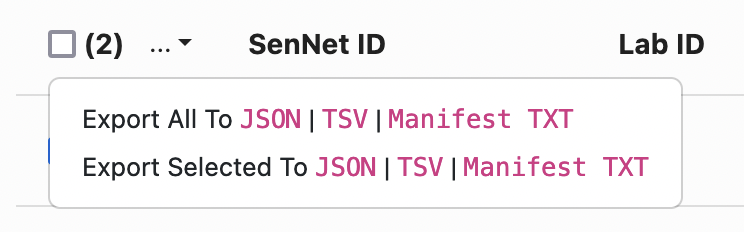
Usage
Usage documentation can also be found by running the following command:
sennet-clt -h
Login
A one-time login is required for any download session. For non-public data, you must log in with your SenNet account. For publicly available data, you can log in with any account accepted by the login form (Google and ORCID). Log in can be initiated using the following command:
sennet-clt login
In the scenario that you cannot utilize a browser you will have to utilize Globus’ CLI --no-local-server
option. This will present you with a URL to be
copied onto another device with browser support to perform authentication. Once complete you will be presented with an
authorization code to be entered in the original console.
Logout
Logout can be used to log out the current user.
sennet-clt logout
Transfer
A data transfer and download can be initiated using the transfer command and a manifest file. You must be logged in to use the transfer command.
sennet-clt transfer <PATH/TO/MANIFEST/FILE>
An optional destination argument can be specified. The destination is the directory on the user’s computer where data will be downloaded. The directory will be created if it doesn’t exist. The destination argument is relative to the user’s home directory (~). For example, --destination Desktop/sennet-data corresponds to an absolute path of ~/Desktop/sennet-data. The default destination directory is ~/sennet-downloads.
sennet-clt transfer <PATH/TO/MANIFEST/FILE> --destination <PATH/TO/DESTINATION/DIRECTORY>
An optional --from-protected-space flag can be specified to download protected data belonging to a published protected Dataset. By default, the CLT will download public data only. The user must have access to the protected data in order for the transfer to be successful.
sennet-clt transfer <PATH/TO/MANIFEST/FILE> --from-protected-space
Whoami
Whoami can be used to display the information of the currently logged in user.
sennet-clt whoami