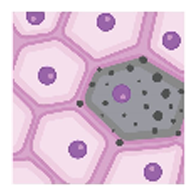Sample Bulk Registration
To bulk register tissue samples log into the Data Sharing Portal and from the top, click “ Register entity” and select “Samples”.
On the sample bulk registration page you’ll be asked to upload a .tsv file containing one row for each tissue sample
that will be registered. An example_sample.tsv
file is provided as a template. This .tsv file contains 6 columns (fields) that contain required information for each
tissue to be registered. Descriptions of these fields are below. Once the .tsv file has been successfully uploaded and
submitted the system will register the samples.
Tissue samples of type organ, block, section or suspension can be registered.
Sample Bulk Registration TSV Fields
| Field/Column | Description |
|---|---|
| ancestor_id | Required: The SenNet ID (e.g. SNT123.ABCD.567) of the ancestor for this tissue sample. For samples that represent a whole organ, this ancestor must be a source, for any other sample type the ancestor must be another sample (i.e., the sample that the newly registered sample was taken from). |
| sample_category | Required: The top level type of sample that is being registered. Valid values are organ, block, section or suspension. If organ is specified then the organ_type field must be provided. |
| lab_id | Required: An identifier used internally by the lab to identify the specimen. This can be useful for lab members to identify and look-up Samples. |
| lab_notes | A description of the sample for purposes of generally describing the sample and finding for use to find it via keyword search in the Data Sharing Portal (Portal UI). |
| organ_type | This field is required only if the sample_category is specified as organ. This is the SenNet defined code for the organ that this registration represents (example, UBERON:0000955 for Brain or UBERON:0004538 for Left Kidney) from the organ_uberon property from the UBKG (Unified Biomedical Knowledge Graph). |
| preparation_protocol | Required: A DOI URL from the protocols.io site of a protocol describing the procedures used when creating/preparing the sample. |
| rui_location | This is the JSON output from the location Registration User Interface Tool (RUI), spatially locating the block inside the organ of origin. See the RUI Demo for instruction on how to register a location and obtain the JSON representation. While this field is not required at the time of registration, at least one block is required to contain rui_location prior to publication of data which uses this Sample. Exceptions include any blocks that come from a murine source or organs that the UBKG (Unified Biomedical Knowledge Graph) specifies rui_supported is false. |
Sample Metadata Submission
After samples have been registered you can bulk upload metadata by clicking “Upload metadata” and then selecting either
Block, Section, or Suspension. Metadata for samples may only be bulk uploaded by a specific type at a time. For
more information regarding metadata upload you can visit
the documentation page.